Poor PowerPoint gets a bad rap. The software is blamed for countless hours spent enduring boring presentations. It is blamed for the multitude of bad slide designs released into the world. It has become almost synonymous with the idea of something unwanted — for both creators and viewers of presentations.
But hope does exist. PowerPoint is just a tool, after all. It can be used to create well-designed, compelling presentations. If you agree to set the bullet points and clip art aside, PowerPoint provides a canvass on which to showcase your great ideas.
As an attorney, you may find yourself using PowerPoint, or other software like Keynote or Prezi, to create trial graphics, seminars for prospective clients, lectures to industry groups or presentations to partners. Your job, in these scenarios, is to use the tool at hand to effectively communicate your ideas and influence your audience. Here are some tips for creating presentations people will pay attention to and remember.
1. First, write
Your content is the most important aspect of your presentation. You cannot design without knowing your script. Before you sit down and become overwhelmed by a screen full of blank slides, close the software and write.
Your presentation should introduce one or more cohesive ideas in a logical order. Just like any article, paper or argument, a presentation needs a clear theme. Try summing up your presentation in one thesis statement.
After you have identified your thesis, you can begin writing out your most important supporting points and organizing those into an outline. Limit these main points; this forces you to pick the strongest four to six and keeps your presentation clear and streamlined.
When you are filling out your script from this outline, treat it like a story. It should have a beginning, middle and end, and it should contain some sort of hook — a unique angle, provocative statement or challenge to your audience. People remember stories. Much of marketing, and persuasion in general, is just good story-telling. At the end of your story, leave your audience with a call to action. Give them something to do. This will cause people to go out into the world thinking about what they just heard and will make it more likely at least one of your points — and you — will stick in their minds.
2. Embrace simplicity
Simplicity is good for presentations on many levels. On a macro level, a simple theme, reinforced often, is easy remember. On a micro level, simple slide layouts keep people focused on what you are saying.
A good rule of thumb is to convey only one idea on each slide. If you have a bulleted list in your script, break each point out onto its own slide. Limit animations and transitions, which distract from rather than enhance a presentation. Give your slides room to breathe, and use negative space to place emphasis on important elements. When you eliminate visual and mental clutter, your audience can relax and concentrate on your message.
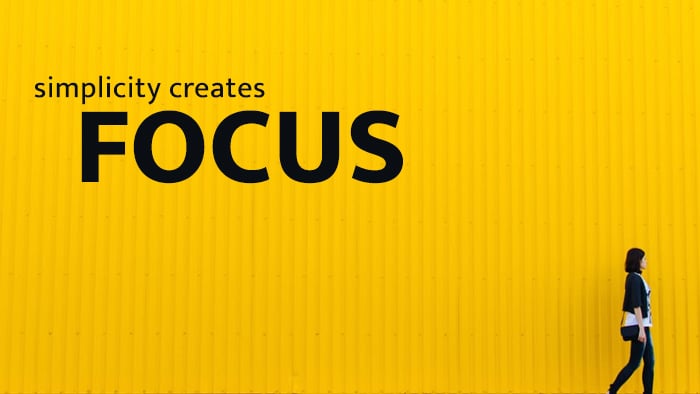
Additionally, use a grid to layout slides, so that text and images are properly aligned with each other and the edge of the slide. Predictable alignment patterns make slides easier to digest visually.
3. Select good pictures
Pictures convey emotion more effectively than words in a presentation. A slide that contains one great image, whether or not that image is accompanied by text, can say more than paragraphs of copy.
Do not even open a clip art library. Too many other resources exist. First, decide whether you will find free images, whether you will pay for images or whether you will use a combination of both. Some free, quality photo resources include Pexels, Negative Space, Unsplash and Stokpic. You can also purchase images on a wide range of sites, including iStock, Getty, Adobe Stock and Shutterstock.
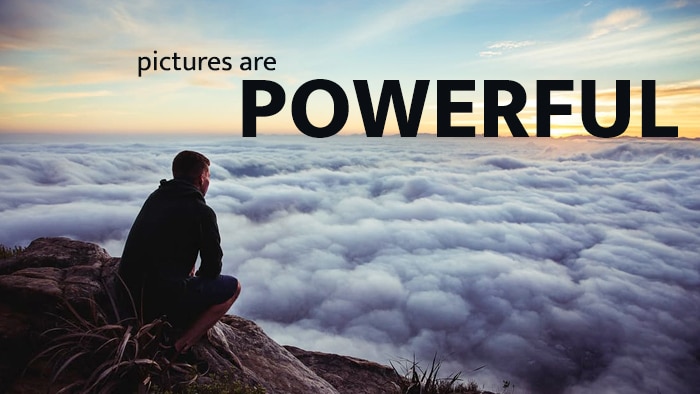
Of course, not all pictures on any one stock site will be outstanding — or even mediocre. But interesting images are out there, and it is worth your time to find them. Select pictures that are relevant to your content and you presentation's tone. Look for pictures with good contrast and colors that match your overall design theme. Also, select pictures that leave enough room for text, or that will work if you have to put a solid background over the image behind your text.
4. Create a visual theme
A presentation needs visual cohesion. Conveniently, PowerPoint comes with a number of templates. Do not use them.
Instead, experiment with your own designs. Presentation templates are made to be generically acceptable. Templates, by design, will not fit with your theme in any meaningful way. Scrap preconceived ideas of what makes a good slide layout and explore design elements that match your tone and message.
Remember, the goal is simplicity, so you do not need to worry about filling every pixel on the page. Creating a theme can be as basic as choosing one or two colors, a font and a picture style. For example, a visual theme could be as simple as black and white pictures coupled with yellow highlights. Some slides may be color and text only. Others might contain a picture with a color overlay. The idea is to use the same visual cues repeatedly to pull the presentation together.
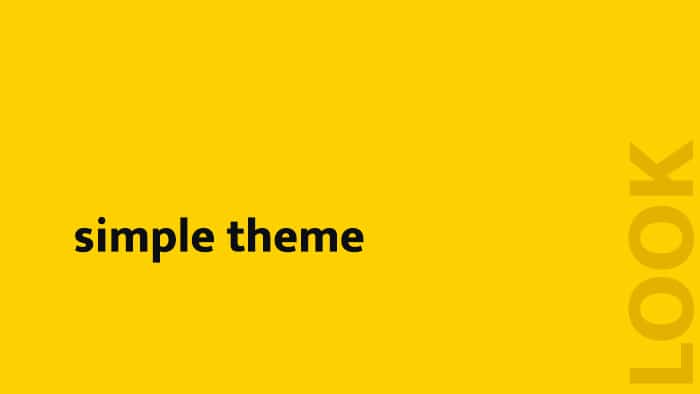
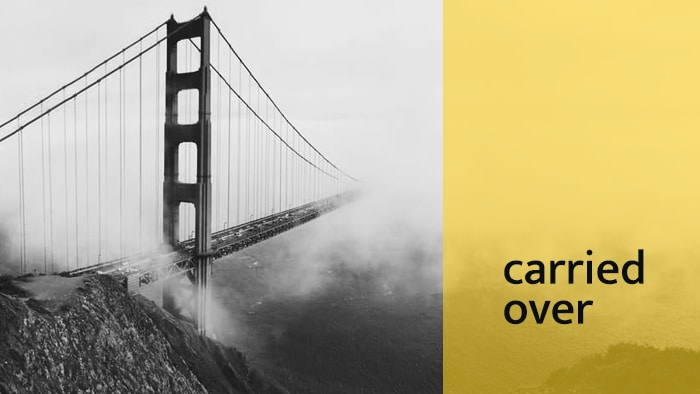
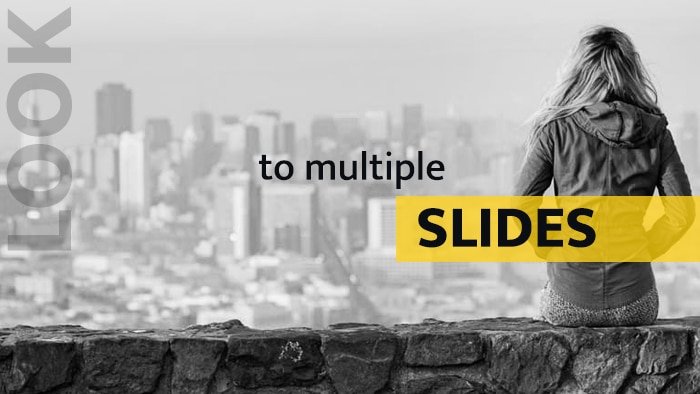
5. Present data in an engaging way
Pie charts and bar graphs are difficult to see and comprehend at a distance. They generally force the viewer to read a lot of information in order to understand the data the chart is displaying. Additionally, members of your audience will likely have seen a lot of charts in their days, and one more in your presentation will be no more memorable than all that came before it.
Instead of charts, use icons and simple infographics to make your data as visually appealing as possible.
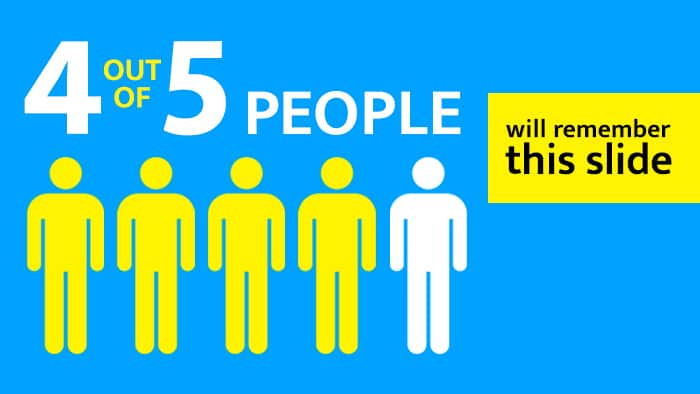
6. Limit copy
In presentations, too much text is the enemy of comprehension. Slides support your project and should use as little text as possible to convey a message. Remove bulleted lists entirely. Do not use paragraphs. In some cases, you may not need to use whole sentences.
People cannot listen to and read a presentation at the same time. If you want them to listen (and you do), then your slides must reinforce what you are saying, not compete with it. Slides exist to help people remember information by presenting visually striking images and data that correspond with your points. No one will recall how your bulleted list stood out over all the other bulleted lists they have ever seen, but they may remember a simple, bold graphic that helps support a single idea about which you are speaking.
For example, the Amur Leopard is critically endangered. According to the World Wildlife Foundation, there are approximately 60 individuals remaining. A slide could present a bulleted list of facts related to the Amur Leopard. Or, it could support this one main idea in a way an audience is less likely to forget.
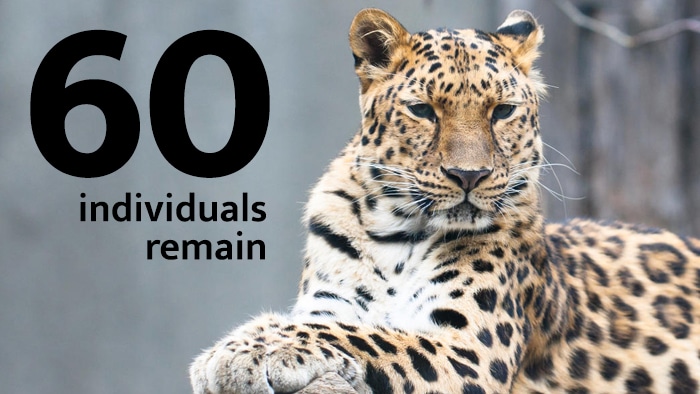
If you want to give people something to read, prepare a handout to distribute the end of the presentation that they can take with them.
7. Pick an intentional color scheme
Colors evoke a variety of emotions, which can support or clash with your theme. You do not have to be an expert in color theory, but it is good to know the basics. Cool colors, like blues and greens, tend to be calming while warmer colors, like reds and oranges, carry an inherent energy. For this reason, cool colors work well for backgrounds, as they tend to naturally recede, and warmer colors work well for highlights, as they tend to naturally jump from the screen.
Solid, flat colors work best for presentations. Pick one to three colors and use them throughout your slides. Remember to keep enough contrast between text and backgrounds to make the copy readable.
If you are not comfortable picking your own color palette, several websites exist to help you. Many come with pre-made examples that you can browse. Others let you create palettes and even pull palettes from an image. Examples include coolors.co, Colour Lovers and Color Hunt.
8. Stick with one or two fonts
It can be tempting to use non-traditional fonts in a presentation because they seem more interesting. However, they can also appear unprofessional. Use time-tested, standard-looking fonts. They are created for exactly these applications, and they will make you look good.
Limit the number of fonts you use to one or two. Use variations within font families, like extra bold and light weights, or italics, to add visual interest. Also, make your text big enough to be readable — at least 32 points is a good rule. Sans serif fonts are generally easier to read on screen, and they give your presentation a clean look and feel. Sans serif fonts are those without the little feet on the ends of the letters. This blog is displayed with a sans serif font. Helvetica Neue, for example, is a popular sans serif font. Helvetica Neue is so clean, Apple uses it in its iPhone7 operating system.

The underlying theme behind all of these tips is simplicity of message and design. Do not be afraid to experiment with less. Your presentation will be cohesive, easy to follow and persuasive — and your audience will thank you.

